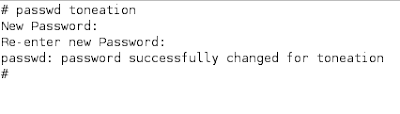1. Enable the network card
#ifconfig hme0 plumb
ifconfig -a command should show following type of output which means device is enabled and is ready to configure ip address and netmask :
hme0: flags=842
inet 0.0.0.0 netmask 0
ether 3:22:11:6d:2e:1f
#ifconfig hme0 192.9.2.106 netmask 255.255.255.0 up
#ifconfig -a will now show the ip address , netmask and up status as follows :
hme0: flags=843
inet 192.9.2.106 netmask ffffff00 broadcast 192.9.2.255
ether 3:22:11:6d:2e:1f
The file /etc/netmasks is used to define netmasks for ip addresses .
127.0.0.1, is the standard loop back route and 127.0.0.0 is the default loopback ipaddress used by the kernel when no interface is configured this will be the only entry displayed by the system on invoking ifconfig -a command..
3. Configuring Virtual interface
Virtual interface can be configured to enable hme0 reply to more then one ip addresses. This is possible by using hme0 alias which can be configured by ifconfig command only . The new alias device name now becomes hme0:1 hme:2 etc.
#ifconfig hme0:1 172.40.30.4 netmask 255.255.0.0 up
ifconfig -a will show the original hme0 and alias interface :
hme0: flags=843
inet 192.9.2.106 netmask ffffff00 broadcast 192.9.2.255
ether 3:22:11:6d:2e:1f
hme0:1: flags=842
inet 172.40.30.4 netmask ffff0000 broadcast 172.40.255.255
4. Ip-forwarding
IP forwarding allows you to forward all requests coming for a certain port or URL to be redirected to a specified IP address.
ip forwarding becomes enabled automatically when system detects more then one interface at the booting time . The file involved is /etc/rc2.d/S69inet .
ipforwarding is on by default but can be turned off by following command :
#ndd -set /dev/ip ip_forwarding 0
5. Router Configuration
After interfaces and ipaddess have been configured the system needs a default router which will allow the machine to talk to world outside of local network .
You can specify a particular route for a particular address as in following example
#route add -net 10.0.0.0 -netmask 255.0.0.0 172.40.30.1 1
if the the destination ipaddess is not defined in this manner system forwards all requests to the default router .
default route is defined manually by editing /etc/defaultrouter file and putting router’s ipaddress entry in it. This file is read by /etc/rc2.d/S69inet file during the booting process and entry added to the routing table .
The route can be defined online also using routeadd command but the changes will be lost on reboot .To make changes permanent make sure to put an entry in /etc/defaultrouter.
#route add default 205.100.155.2 1
#route change default 205.100.155.2 1
The 1 at the end is the number of hops to the next gateway.
If an interface is not responding to the network, check to be sure it has the correct IP address and netmask , network cables are fine .
Thanks : adminschoice.com